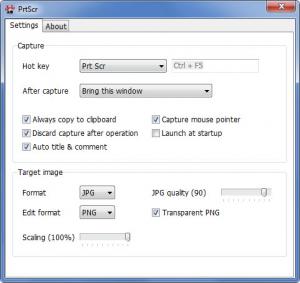PrtScr
1.7.0.0
Size: 4.37 MB
Downloads: 5934
Platform: Windows 7/Vista/XP
What is impressive about PrtScr is the application’s stylish looks and the ease of use. By simply pressing the assigned hotkey, you can take a screenshot of your desktop. The screenshot will then be displayed as a floating window and you will be presented with options to save the image, edit it, email it, print it, and copy it to the clipboard.
PrtScr can be installed on any Windows edition from Windows XP onward. To install the application, you will have to download a small executable, run it, then follow the instructions a setup wizard presents. In little time and with a minimal amount of effort, you will have PrtScr up and running on your machine.
When you launch the application, it will immediately go to work: the screen capture function will be enabled and a pane that explains how to capture the screen will be displayed in the right hand corner. After you take the screenshot, you will be presented with the Settings menu. You can access the program's functionality at a later time by using the print screen hotkey or from the system tray icon.
The default hotkey for taking a screenshot is PrtScrn; from the settings menu you can change it to Ctrl + PrtScrn or to a custom key combination. When you press the print screen hotkey, the desktop will be blurred out and you will notice a prompt in the right hand side. This prompt tells you that you can hold down the left click button and draw around the region you want to be captured, hold down Ctrl +left click to select a rectangular region to be captured, and right click to draw on the screen. The drawing will show up in the screenshot and so will the comment you enter in the next step.
After you take the screenshot, you will be presented with a window that asks you to enter a title for the screenshot, type in a comment, and choose what you want to do with the image – save it to the desktop, save it as PNG, JPEG or BMP, email it, edit it, print it, copy it to the clipboard, or discard it.
Right click the PrtScr system tray icon and you will be presented with the option to take a screenshot now, in 5 seconds, and in 30 seconds.
PrtScr is a free application.
Three elements should push you to give PrtScr a try: stylish looks, easy to access functionality, awesome price of free.
Pros
The PrtScr installation process goes along smoothly and rapidly. You can select a custom key for taking a screenshot. You can choose what happens after the screenshot is taken. Once you have your screenshot, you can save it, edit it, email it, and more. PrtScr is free.
Cons
None that I could think of.
PrtScr
1.7.0.0
Download
PrtScr Awards

PrtScr Editor’s Review Rating
PrtScr has been reviewed by George Norman on 10 Dec 2012. Based on the user interface, features and complexity, Findmysoft has rated PrtScr 5 out of 5 stars, naming it Essential